To startup the TP program click on the icon ![]()
You will get the initial welcome front-end
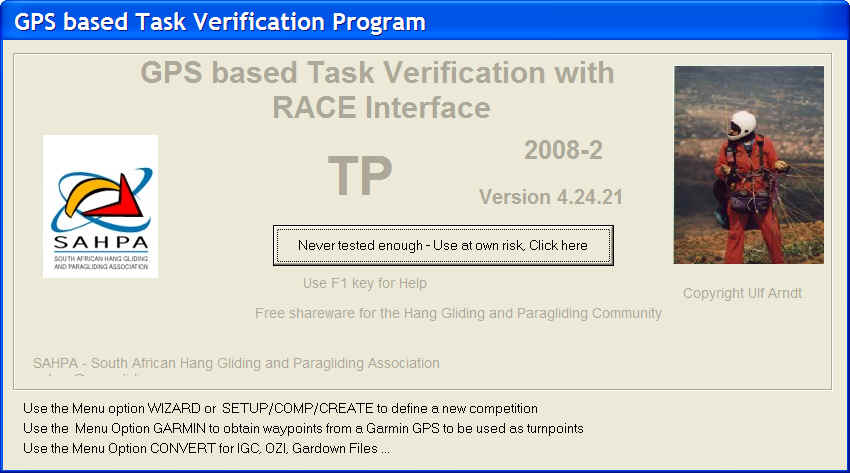
One has to click on the .... Click here.... button to start.
If you click anywhere else the code will close down and exit
Next the main window gets displayed.
If a task has been set to be preloaded, the top window caption will
show which task directory is used.
Lets assume you start from scratch and you want to define a competition.
Click on Setup / Comp / Create to define a Competition

If you got an existing competition, you can use Create to also
Modify it.
Define the general competition values which will get stored and
saved in the TP.ini file which will be located where the TP.exe file
is.
Probably C:\program Files\tpgps\tp.ini.
And it creates a comp_id.ini file under the inifiles directory.
Using the competition name as comp_id.
When TP starts up, it reads the TP.ini file.
In this case, a competition called PC92BB is stored under C:\comps\PC92BB\
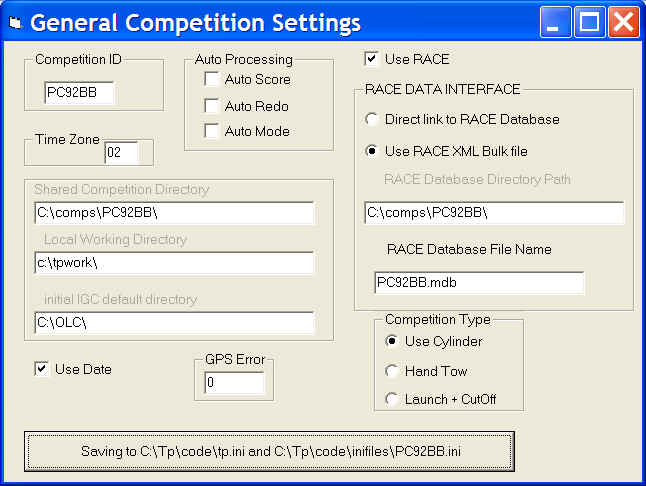
Never share the Local Working Directory !!!
The competition name can be max 6 characters long. This value gets stored
along with the pilot number in the various GPS devices.
The comp_id gets uploaded into some GPS devices. The 6 character
restriction is due to some GPS (GARMIN 12) do only allow a 6 character
long identification field.
The shared and working directories get created with an mkdir in case they do not exist.
If you intend to feed the pilot scores to RACE, enable Use RACE and
then decide if you plan to use a direct MS Access into the RACE database
or create the RACE Bulk XML interface file format . XML is
recommended route. With XML you create files which can be rerun / reloaded
into RACE in case there is a !@#$ in RACE. Using the direct route, and
something goes wrong later which corrupts RACE, will require that you rescore
everyone again in TP.
While if you used the XML route, you just re-import the XML files.
A direct RACE db update can also result in a hung and locked database.
So,... use the XML file route, please.
And if you use the RACE XML ( or direct db ) route, then fill
in the path to the RACE database directory.
And in the field below , enter the mdb database file name for
the RACE competition. The code does not check if the entries are valid.
Get it right.
You require this info to create a cross reference file ( pilnrid.csv)
that matches the pilot number with the internal RACE ids.
In a network setup one computer will act as a server. The Server
will host the master competition directory, also called the shared competition
directory as a shared directory on the network.
On each machine, client or server, this shared competition directory
is defined as the TP_COMP_DIRECTORY in the TP.ini file
The client PC's or Laptops have to map the drive from the server, and in their TP.ini file TP_COMP_DIRECTORY point to it.
Every computer also needs a local TP_WORK_DIRECTORY defined to be used for initial downloads, before a pilotnumber is allocated to the files.
Also each machine/client needs a unique TP.ini file for defining the serial com ports which are used.
To sum it up , each computer needs on its local harddrive a tp.exe,
tp.ini, and a local working directory.
Enable read write for everyone in a comp directory, all the sub directories
and all the files.
TP is not fully upward compatible. One can not expect that TP 4.11 can
read files created with TP4.10 or TP.4.9
There will always be small changes which will make it necessary to
modify, adapt some of the ini files by hand to read an old competition.
The main csv file format for tracks and task turnpoints will stay
the same within a TP 4.x range..
The ini file will have different parameters and some file names
will change.
Competitions tend to be a once off event. No one is interested in certain
track logs after one year.
Important are the final RACE results and mdb files. The RACE results
one has to keep for some years for national ranking.
With the main competition parameters defined we now have to create
an official turnpoint file
and define a Task in TP