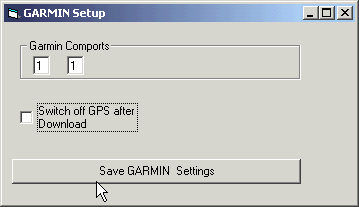
Assuming a Competition has been defined in TP.ini
For USB Garmin see USBGARMIN.html
Program has been tested with GARMIN GPS 12,38, 40, 2, 3, eMap and eTrex.
The intention is to support all GARMIN GPS models used by pilots for
Hang Gliding or Paragliding competitions.
Make sure the GARMIN GPS settings are SETUP MENU, INTERFACE, GRMN/GRMN
and HOST WAITING.
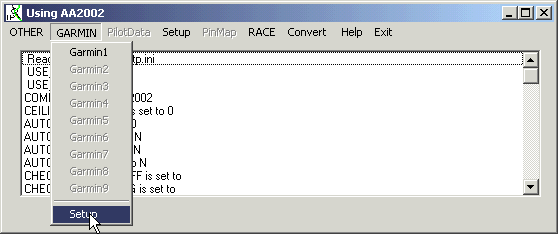
Then you have to define the number of Garmins connected to this computer
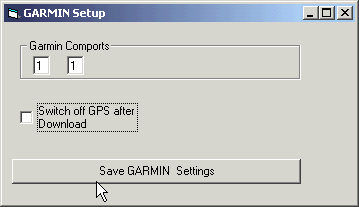
The first number under the Garmin text defines the amount of Comports.
Next you fill into the Comports the serial communication ports that you use for Garmin GPS cables.
In the picture above we use 1 Garmin cable connected to Comport 1
Below is an example using 3 serial ports
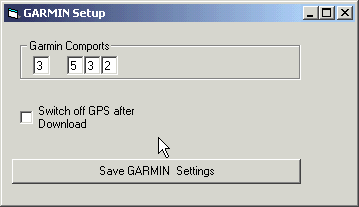
Garmin 1 is connected to serial port 5
Garmin 2 is connected to serial port 3
Garmin 3 is connected to serial port 2
And now the Menu for Garmin looks like this

But if you run them out of one TP, they block each other. Only the active
window is busy, the others stop.
To get them all working, start multiple copies of TP, and each TP uses
one of the previous defined com ports.
Lets assume someone has already created an comp_id.csv file
in the competition directory.
Follow this link how to create
an official turnpoint file called comp_id.csv
The UPLOAD function should be used to provide pilots at registration
with all the waypoints used by the organizers.
After the upload the program allows to create a comp_id waypoint
or a PILOT waypoint or an -XXX waypoint with the pilot number.
Which option is defined when you use SETUP/CREATE/COMP
Select the Menu Option GARMIN and the GARMIN Dialog window will
appear.
If not, then the com port setting might be wrong. Or the Garmin is
not set to GRMN/GRMN.

Choose the SEND Turnpoints button to load waypoints from the comp_id.csv
file into the GPS.
This would be done at registration, when I pilot enters the competition.
Besides the waypoints, also a unique waypoint called PILOT or comp_id will be created which will identify this GPS when we download tracks in future.
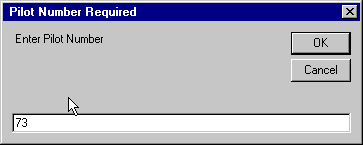
We enter the pilot number, in this case it is 73.
And the pilot name.
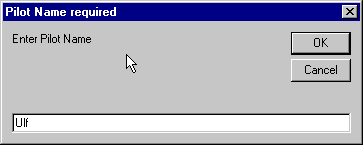
The waypoint called PILOT or comp_id contains
Now the GPS is ready to be used by the pilot.
Use the SCORE a Pilot button the get the Pilot track and waypoint
data from his GPS.
First the data is stored as intermediate files in the current (task)
directory as WAYPOINT.csv and TRK.csv.
Now one has the Option to analyze the data right now or download another
pilot's GPS data.
If you want to stop at this stage, choose NO.
If you choose YES then the program looks either for a waypoint called
PILOT or a negative waypoint ID to determine the pilot number. If there
is none it will prompt for a pilot number. And the intermediate files then
get copied to the TASKx/PILOTDATA directory as Pilotnumber-wp.csv and pilotnumber-trk.csv
.
Once the data is downloaded, the GPS can get switched off by the program. This is one of the tick options.
Another option is to have auto score mode active.
Auto Score is a self-service approach with the idea to operate
scoring without a dedicated operator.
Pilots plug in their GARMIN, hit the enter button, get the score and
either accept or decline the score.
Once the Track is downloaded one can then Score the track log.
See Scoring FAI or Cylinder for more details.
If you got multiple COM ports, one can open a second GARMIN interface
menu.
And then change the COM Port value in the panel to the 2nd com port
to be used.
Before the competition at Registration
Once the pilot id criteria are met the code then assigns the score to
that Pilot ID.
With the RACE Interface the Pilot ID is matched with the Pilot ID of
RACE and the score is transferred to RACE.
To setup the RACE interface, see the TP RACE
documentation.
Forerunner needs the plug put in above the strap to make a good connection